Through the Launchpad you can access your team page. On this page, you can add users, set and manage roles and rights and delete users. Read more about these topics below.
Adding users
On the team page, you can add users to your account and events. Follow the steps below to add a new user.
- Go to your Lauchpad and click ‘Team’.
- Click on the blue button ‘Add teammate’.
- Fill in their email address and name, and write them a welcome message.
- Click on ‘Add teammate’.
- The person you’ve just added will now receive an email to activate their account.
After they click ‘Activate account’, they’ll be redirected to set a password. They’ll be able to log in after that.
Do you want to manage this user’s roles and capabilities but not sure how? Read this article for more information.
Delete users
You can remove users from an event, or the company’s account altogether.
Delete users from the account;
- Go to the Launchpad and click ‘Team’.
- Click on the user in question.
- In the top right corner you will see the 'Actions' button.
- Click 'Deactivate teammate'.
- Click on this and the user has been removed from your account.
Delete users from an event;
- Go to the Launchpad and click ‘Team’.
- Click on the user in question.
- Click on 'Events'.
- Then scroll to the relevant event and click on the garbage icon on the right that says 'Remove from event'.
- There will be a pop-up where you can click 'Yes, remove'.
- Click ‘Save changes’ and you’re done.