Your teammates are the users that have an account in your In2event. You can easily add teammates, edit or remove them, and manage their access. Continue reading to find out how.
How to add a teammate to the platform?
1. Log in to In2event
2. In the menu on the right side, click 'Team'
3. Click 'Teammates'
4. Click the blue button that says 'Add teammate'
5. Fill out their e-mail address, first and last name, and welcome message.
6. Click 'Add teammate'
7. The invite will now be sent out. They will receive an e-mail with your welcome message and a big button that'll lead them to the page to sign up. They fill in a personal password and are ready to go.
After you've added a teammate to the platform, you will have to add them to events as well. Otherwise, they'll log in to an empty Launchpad.
How to add a teammate to an event?
1. Log in to In2event
2. In the menu on the right side, click 'Team'
3. Click 'Teammates'
4. Search for their name and click on it
5. In the menu, you see ‘User permissions’ and ‘Events’
6. Click on ‘Events’
6. Search for the event you want to add them to and select the appropriate role from the drop-down menu. There comes a pop-up with: ‘successfully updated user role’. These roles determine what they can see and do within the event. For more information about roles, check out this article.
How to delete a teammate from the platform?
1. Log in to In2event
2. In the menu on the right side, click 'Team'
3. Click 'Users'
4. Search for their name and click on it
5. Click on the right side of the page on ‘actions' and click on ‘Deactivate teammate’. By doing this a safety message will pop up with the following text: ‘By deactivating this teammate the teammate can no longer log into their account. All data and logged activity related to this user will remain intact and accessible.’
6. To move forward click again on ‘Deactivate’ and you’re done.
7. To remove a teammate from a single event, follow the steps outlined in 'How to add a teammate to an event?'. When selecting a role from the dropdown menu, choose 'No role', or you can remove them from the event by clicking the trash can icon that appears when you hover over their name.