You've read about how to add accreditation categories and items. You've added everything you might need. But how to add those items to actual people? We'll tell you.
The first step is to add accreditation categories and items to the platform. You can do this in two ways:
- You can add categories and items within an event. This means that whatever you add will only be available in that event.
- Add categories and items within the Launchpad settings. When doing this, the categories and items will be available in every event that’s created in your account.
After adding all categories and items, you want to get to work. But how exactly do you assign the items to persons?
There are several ways to do this.
Add a person and assign items immediately
Let's say you want to add a guest and assign parking tickets and tokens to them.
- Within your event, click on 'Guests' in the left side menu.
- Click on 'Guests' to see the list of all guests registered for this event.
- Click on the 'Add' button in the top right corner.
- Fill out their contact details.
- Select on which days this person is allowed accreditation/access to the event. The days with the blue dots behind it are your show days.
- You'll then see tables for your accreditation categories. All items that are available to this person will be shown here. The availability is based on what was set during the addition of the item.
- Every cell with a '+' in it can be added to the person.
- Fill out the maximum number of items, per item, this person will receive.
- Optional: Click on 'Save template' if you will need these exact settings again in the future. That way you won't have to do the work twice.
- Click on 'Add'.
The person is now added to the event. Depending on your general settings, they will be approved immediately or need to be manually approved first.
If there is an active briefing connected to the segment this person belongs to, they will receive their briefing and ticket(s) within 15 minutes.
If their status stays put at 'Waiting for briefing', there's no active briefing for their segment.
Add accreditation items to a previously added person
Have you already added a person to the event, but now need to add (extra) accreditation items to them? No worries, this is how you do it.
- At the event dashboard, type in their name at the search bar at the top right of the page.
- Click on their name
- At the accreditations table, click 'Edit accreditation'.
- Add, delete, or edit anything you want.
- Click 'Save and exit'.
- Their accreditation is now updated. If it concerns an item that requires a ticket, this will automatically be updated within their briefing. There's no need to send out a new one.