Don't worry, adding a request form to a crowd list is way easier than you think. Keep on reading for all steps.
Now you know what a request form is, it's time to add one.
Add a crowd list with a request form
- Within your event, head on over to the crowd type you want to create a list for. They're listed in the left-side menu. For instance, click 'Crew'.
- Click 'Lists'.
- Click on the blue button that says 'Add list'.
- At the very first step, you can see a tickbox that says 'Enable request form'. Click it to toggle it.
- That's it. For more help with creating the crowd list itself, you can check out this article.
When receiving the crowd list, the recipient will also see a tab with the request form. They can use the link to this page to share the request form.
Add a request form to an already existing crowd list
Did you already create and send out a crowd list, but did you forget to add a request form? No worries, we can easily fix that.
We'll stick to the crowd type 'Crew' for this example.
- Within your event, head on over to 'Crew' in the left-side menu.
- Click 'Lists'.
- Search for and click on the reference title of the list you want to add a request form to.
- On the top right side, you'll see a '...' button. Click it.
- Click 'Edit list'.
- Open 'General'.
- Enable the request form by ticking the box.
- Click 'Save changes'.
Since everything that gets sent out through In2event is dynamic, you won't have to resend the list.