If you haven't used the Dressing Room feature before, you will need to take some steps before you're able to use it. Follow the steps below.
Because this is a new feature, you need to add it to a user role.
You can edit a user role in the same way as the steps below, but to make it easier we're going to create a new one in this example.
Check out steps 6 and onwards if you just want to edit an existing role.
Note: System default roles can not be edited.
- Log in to your In2event account.
- Click on 'Team' in the menu.
- Click on 'Roles & Capabilities'.
- Click on 'Add user role'.
- Name the role something like 'Incl. dressing rooms', so you won't be confused later on.
- Select the access rights this role can have. Don't forget to include the Dressing Rooms rights. You can find these under 'In2event Programming Module'.
- Don't forget to 'Save changes' when you're done.
- Assign yourself this new role.
- Log out and log in again so these changes can be processed.
- Open the event
- At 'Settings', select 'Program settings'.
- You will now see 'Dressing rooms' as an option there. We'll explain how to add them in this article.