Setting up access zones in your In2event will help you simplify access management during your event.
Simply divide your venue or location into different zones and add them to In2event. Then, like accreditations, you can assign certain zones to people. On the day(s) of the event, everyone’s wristband will clearly show who’s allowed where.
Below you will find the steps for creating access zones.
Adding access zones
- Choose the right event in the Launchpad.
- Go to ‘Settings’ in the left side menu and click on ‘Accreditations’ and then on ‘Access zones’.
- Select if the access zones are date specified or unspecified. Date specified means the access zone is valid only on specific dates. It means you could assign different zones, on different days, to the same person. Unspecified means the access zone allocation is valid during the whole event.
- Click on ‘Add access zone’.
- Fill in the requested details:
- Name your access zone, for instance, ‘Artist village’, ‘Front of house’, or ‘Front of stage’.
- Choose a Zone ID. This is what will end up on the wristband. We suggest using single letters instead of words.
- Write a description for this zone. This step is optional and for internal use.
- Click on ‘Add access zone’.
After you’ve created access zones, you can assign the zones to people. However, we understand that it would be quite a hassle to assign a lot of people, to the exact same zones. That’s why we’ve also created the access zone roles. Learn all about roles in this article.