You might have run into the 'Optional fields' feature. If you're not exactly sure what that's about, keep on reading.
As a default, only the name and email address of anyone added to the platform are needed. Meaning, if you're adding crew members or guests, the only things the platform needs to work, are their name and email.
But, in some situations, you might find it's necessary to know more details about the people coming to your event. For instance, if people have allergies, or are vegan or vegetarian. Or some countries demand an identification number.
Add optional fields
Adding optional field options can be done through the Launchpad settings.
- From the Launchpad, go to 'Settings'
- Go to 'Default'
- Click 'User Meta'
- You'll see 'metadata input fields'
- Go to 'Create a new field' by clicking the button in the top right corner
- Write a label text. This is what will be shown in lists.
- You could write a description as well. This is for internal use.
- Click 'Submit'.
They're now ready for use within the event.
Enable them within an event
- Open your event.
- Select the crowd type from the menu for whom you want to use the optional fields. For instance 'Crew'.
- Click 'Options'
- At 'General settings', scroll down until you see 'Optional fields'.
- Use the tick boxes to select which extra data you want to request.
- You can choose to make a field required.
- Click 'Save changes' at the bottom of the page.
Now, when adding new people, internally or externally, these fields are activated. The info is saved in a person's profile.