Are you having some trouble with the voucher printer? All FAQs are answered here.
Help, the voucher printer is printing empty tickets
Is the printer printing with empty tickets in between? You’re going to need to calibrate the machine. Follow these steps:
- Open the printer
- Check if the media sensor is in the correct position
- Pull a small part of the voucher roll out of the printer
- Press the paper down a bit so it falls below the yellow guides
- Close the printer
- Press and hold the ‘pause’ and ‘cancel’ buttons for two seconds
- The printer will get to work and measure out several vouchers
- Remove the excess vouchers
- You’re good to go again!
Help, the voucher printer isn’t printing correctly
Is the printer pushing out vouchers that aren’t printed correctly? For instance, it isn’t printing the entire voucher, or the placement is wrong. Follow these steps to fix that problem:
- Be sure there’s a voucher roll inside the printer, and that the power is turned on
- Press the ‘pause’ button for two seconds
- Press the ‘feed’ button once; its the middle button
- Press ‘pause’ once
- The printer will now start printing out boxes in ascending order
- When you see the width and position you need, press ‘feed’
- The width is now set and you’re good to go again.
What do the indicators on the voucher printer mean?
There are several indicators on the voucher printer that can light up or flash. Continue reading to discover their meaning.
- Status is green:
The printer is powered on and ready to print. - Pause is yellow:
The printer is paused. You must press the ‘pause’ button to resume printing. - Status and supplies indicators are red:
The voucher roll has run out or needs replacement. - Data is blinking green:
Data communications are in process. - Data is green, but not blinking:
A data communication operation has not finished but is not actively being transferred. - Status is yellow and data is blinking yellow:
Out of memory while storing content (formats, graphics, fonts, etc.). - Status is red and pause is yellow:
The cover (printhead) is open.
- Status is red:
The cutter blade is bound and is not moving properly.
- Status and supplies are blinking red:
The cartridge can not be authenticated or has been altered. The printer only supports Genuine Zebra Cartridges and does not support refurbished or non-Zebra cartridges.
- Status is yellow:
The printhead is over-temperature and paused to allow the printhead to cool. The print operation will resume after the printhead has cooled.
- Status is blinking yellow:
The printhead is under temperature. Typically, the operating environment is below the printer's minimum operational temperature.
- Status and pause are blinking red:
The printhead is over-temperature. Turn the printer OFF.
- Status is blinking red:
The printhead has been replaced incorrectly or with a non-Zebra printhead.
- Status, pause, and data are red:
The printhead was replaced with one that is not a genuine Zebra printhead. Install a genuine Zebra printhead to continue.