When opening an event, the dashboard is the first thing you see. But what does it entail?
The search bar
Let's start at the top of the screen. There you'll find the search bar. You can use it to search for anyone you want. You can search for a name, an artist, a list, or a company.
The results will be categorized per crowd type. You can instantly see through what company/artist/list this person was added to the system.
Click on their name to open their profile and that's all.
Items running out of resource
In this limit block, you can see whether the limit for each item has been (almost) reached. You will find all items with limited availability listed here. Next to each item, you’ll see a percentage indicating how many items have already been used. This percentage is calculated based on the number of approved items, allowing you to take appropriate action accordingly.
Notifications
In this notification block, you can quickly see if there are any notifications. This feature is available across all modules, consolidating all remarks in one place. This allows you to take immediate action as needed.
Duplicates
The platform will let you know how many duplicates are registered. This means persons with exactly the same name. Most of the time, this is a mistake or oversight. By clicking 'Show duplicates' you get a list of all duplicate people. You'll see exactly how many times they've been registered.
By clicking someone's name you will get a list stating all places this person has been registered.
Attention needed
At some places you will see an orange explanation icon. This means there are some persons or lists that need your attention. There are various reasons for this:
- A remark has been added
- Someone still has to be approved; their status is 'pending'
- The sending of a briefing failed