What are segments?
Segments are a subdivision of the crowd types. For example; you can subdivide the crowd type ‘Crew’ into ‘Organization’, ‘Bar’, and ‘Security’.
How do you determine your segments?
Segments can be used to send out specific briefings or to keep track of certain groups of persons. How to specify those groups of people, is completely up to your preferences and dependent on the type of organization. For instance, ‘Entertainment’ could be a good segment for a music festival, while for a theatre festival, this might not be specific enough. Choose your segments based upon which groups of people might need an individual briefing, or specific groups you want to keep track of.
Adding segments
- Go to ‘Launchpad’.
- Click ‘Settings’ in the menu on the right.
- Go to ‘Account settings’ and click ‘Crowd types’.
- If necessary, add a crowd type first.
- Click the ‘Add segment’ button.
- Name the segment.
- Click ‘Add segment'.
- The segment has been added!
After you have added the segments, they will be available for every event. The only thing you have to do is to activate the crowd types and segments when you add a new event.
How do you activate segments?
- Go to the event and click ‘Settings’.
- Go to ‘General’ and click ‘Crowd types’.
- Select the (new) segments you would like to activate for this event.
- Activate the segments by clicking ‘Add segment’.
- You are good to go! That was it.
How do you edit segments?
If you want to edit already existing segments, go to ‘Launchpad’ and click ‘Settings’. You can change the name of the segment and/or add this segment to another crowd type.
How do you remove segments?
- You can remove a segment from the launchpad. To do this you follow the same steps to add a segment, when you are in ‘crowd types’ you go to the segment you want to delete and click on ‘...’ click on delete and it’s gone. Please note that this means that you remove this segment from all your events.
- You can remove a segment from an event. To do this you go to the ‘Settings’ within an event. Click on ‘Crowd types’ and search for the segment you want to remove. Simply click on the ‘Segment activated’ button and the segment will be removed. Please note that this will affect the entire event if you’ve already worked with the segment.