If you’ve worked with In2Event before, it’s highly possible that you’ve created a briefing template that you want to re-use in your new event. Well, we’ve got your back! We made it very easy for you to re-use templates. You can import templates from another event, but you can also duplicate a template within an event.
Import templates
Follow these steps to import a briefing template from another event. This way you won’t have to do the work twice.
- Go to ‘Briefings / Briefing templates‘.
- Click on ‘Import briefing template‘.
- At ‘Source template‘ you choose the template you want to import. You name the template. A description is optional but recommended.
- Click on ‘Import‘ and your template is now in this new event.
Duplicate templates
Did you create a briefing template for recipient group A, but does group B need a lot of the same information? Duplicate the briefing to make it suitable for the other recipients. If you can leave big parts of the briefing as they are, creating a new template like this will save you a lot of work and time. Follow these steps to duplicate:
- Go to ‘Briefings / Briefing templates‘.
- Find the template you want to copy.
- There are three icons on the right side next to a template. The first icon is the copy icon. Click on it.
- A pop-up appears with which you can give this template a new name and description. The standard description is ‘Copy of: …’.
- Click on ‘Duplicate template’.
- That’s it! The briefing has now been duplicated in the event you are working in.