Have you set up default artist accreditation and do you now want to overrule it? Here's how.
The default artist accreditation setting will automatically assign a certain set of accreditation items to every added artist. But, of course, it is possible to overrule those default settings.
Changing the default
When changing the default settings, the accreditation settings of already added artists will not change. This is because of the individual changes you might have already made as well.
Changing the default can be practical if you are adding your artist per group or stage. Every group or stage would have the same default items.
- You would set the default accreditation
- Add all artists for stage A
- Change the default settings
- Add all artists for stage B
- And so on.
Editing accreditation on an individual level
Besides changing the default settings, it's also possible to edit the accreditation items on an individual level. This is how:
- Within the event, head on over to 'Program'
- Click on 'Artists'
- Search for the artist you want to make changes for and click on their name
- Scroll down to 'Artists' and look for their name
- Click on the '...' icon behind their name and click 'Edit'
- A pop-up menu will appear. This is where you can edit any and every accreditation item you want
- Click on 'Save changes'
The changes you've now made only apply to the specific person you've changed them for. It will not affect the default settings.