It's absolutely possible to assign an access zone to multiple persons at once. Follow the steps below to do so.
Adding an access zone to multiple persons at once can be quite handy in several situations. For instance, if you have added an access zone at a later moment. Or if you decide that a certain crowd type can not have access to a certain zone after all.
You can select as many people as you want, but you have to edit per separate crowd type. In this example, we'll use 'Crew'.
If you want to make it easier for yourself, try to first use the filters. This way, it's more likely you can use the 'select all' box.
- Within the event, click 'Crew'.
- In the menu that opens, click 'Crew' again.
- You'll now see a list of all persons added as crew.
- Use the tick boxes in front of the names to select the people you want to edit.
- A small menu will appear on the bottom of the screen.
- From the dropdown menu, select 'Edit access zones'.
- Click 'Apply'.
- A new menu will appear. Use the tick boxes to select the new settings for these people.
- Click 'Edit access zones'.
- That's it! These people now have different access zones.