It’s possible to use third-party barcodes within In2Event and to have In2Event tickets used by third parties. This can be useful when, for instance, you’re working together with another company for your parking tickets. Or, when the people on your In2Event guestlists will need to come in through the main entrance. Your ticketing partner at the main entrance will need to be able to scan the guestlist tickets.
The general rule is that whoever scans the barcodes should supply the barcodes. The barcodes have to be compatible with the scanners that will be used for scanning.
Where to import and export barcodes?
- Head on over to your event.
- Click ‘Settings’.
- Click ‘Barcodes & tickets’.
- Look for the accreditation item for which you want to import or export barcodes
- For importing: Click ‘Import’ and paste all barcodes you’ve received from the third-party partner.
For exporting: Click ‘Export’ and a sheet containing the codes will be downloaded. Please note, that this will only happen if there are items issued.
Important things to keep in mind:
- It’s important that accreditation items for which the barcodes will be used will not be assigned to anyone before the barcodes are imported into the system.
- Tell your external partner to supply you the barcodes in Excel or in a Spreadsheet document, wherein all barcodes are listed in separate columns.
- It’s important to let your external partner know how many tickets you will need per day, per item. For example ‘For Saturday we will be needing 100 barcodes for ‘VIP Guest’ and 300 barcodes for ‘Sponsor Guest’.’
- Before you import the barcodes the limits should be set. You can do this at ‘Settings’ ‘Accreditations’. Search for the item and set the limit. This way you prevent too many tickets will be sent out.
- The barcodes can be imported by simply copying and pasting them. Make sure that there is no other text in between the barcodes.
- Make sure you import enough barcodes. This way you won’t have to do an extra import later on.