For several reasons, it might be necessary to delete a user from an event, or from the account completely. Continue reading to find out how it’s done.
Delete a user from In2event
Do you need to delete a user from the account completely? Deleting a user is definite and can’t be undone. Of course, the user could be added as a new user in the future again.
Follow these steps to delete a user:
- Go to the Launchpad and click on ‘Team’ in the menu.
- Select ‘Teammates’.
- Click on the name of the user you want to delete.
-
Click on the right side of the page on ‘actions' and click on ‘deactivate teammate’. By doing this a safety message will pop up with the following text: ‘By deactivating this teammate the teammate can no longer log into their account. All data and logged activity related to this user will remain intact and accessible.’
-
To move forward click again on ‘deactivate’ and you’re done
Delete a user from an event
If you want to delete a user from an event but not from the entire In2event account, follow the steps below:
- Go to the Launchpad and click on ‘Team’ in the menu.
- Select ‘Teammates’.
- Click on the name of the user you want to delete from a certain event.
- When selecting a role from the dropdown menu, choose 'No role', or you can remove them from the event by clicking the trash can icon that appears when you hover over their name.