When you are using the dressing room feature, it is also possible to assign rider items to the dressing rooms when you are adding them.
If you add rider items, you can immediately add them to a dressing room as well. Convenient for when you are setting up the dressing rooms for use.
Follow these steps.
- Go to the artist profile of the artist you want to add rider items to.
- Make sure this artist already has a dressing room slot assigned.
- Scroll down until you see 'Rider items'.
- Click on the '+' icon.
- Select which type of rider item you want to add.
- Now, on the left top side, you can use the dropdown menu to select to which dressing room you want to add these items. You can only choose from the ones that have been assigned to this performer.
- Search for the rider item. If it was not added yet, you can do that now.
- Fill in the necessary number and click '+'.
- On the right side you will see 'General' and the name of the dressing room you have selected. If you have selected the dressing room at step 6, that one is already selected. You can see the item gets added to the dressing room.
- Click on 'Close'.
That's it!