Accommodations can be set up if guests, crewmembers, or artists need an overnight stay. Accommodations are requested and assigned in the same way as accreditation items. First, you need to add a location and then you can add accommodations to this location.
For example, you have booked twenty rooms in a nearby hotel. You add the hotel as a location. Ten, you add twenty accommodations and name them after the roomtypes.
Adding a location.
- Select the event from the ‘Launchpad’.
- Go to ‘Settings’.
- Click ‘Accreditations / Accommodations’.
- Go to ‘Add location’.
- Enter the required information.
- Click ‘Add location’.
- Done! Let’s add accommodations to this location.
Adding accommodations
- Go to ‘Settings’.
- Click ‘Accreditations / Accommodations’.
- Click the ‘+’ button.
- Enter the type of accommodation. For example; ‘triple room’.
- Enter the maximum occupancy of the accommodation and if necessary, the cost price and sales price.
- Select with the checkmarks the days of availability and the maximum amount of rooms for this accommodation. If necessary, you can select early check-in or late check-out.
- Click ‘Add’ and you are done!
There are two different ways for letting your suppliers request their accommodations;
The first option is to set up all available accommodations beforehand. The supplier will get to see what’s available and is able to choose whichever they want/need. The second option is to let suppliers tell you how many nights they will be in need of accommodation. You can match their needs to accommodations later on.
It is also possible to add accommodations through the ‘artist profile’.
- Go to the profile of the artist concerned.
- Go to ‘Accommodation’.
- Click the ‘+’ button and follow the same steps as discussed above.